7.2. Financial Instruments and Financial Services Configuration
Another thing you can configure is what financial instruments and what financial services your client will be able to select from (basically, what are the instruments and services you are offering your clients).
Here’s how you get to the relevant screen for financial instruments:

The below screen will appear:
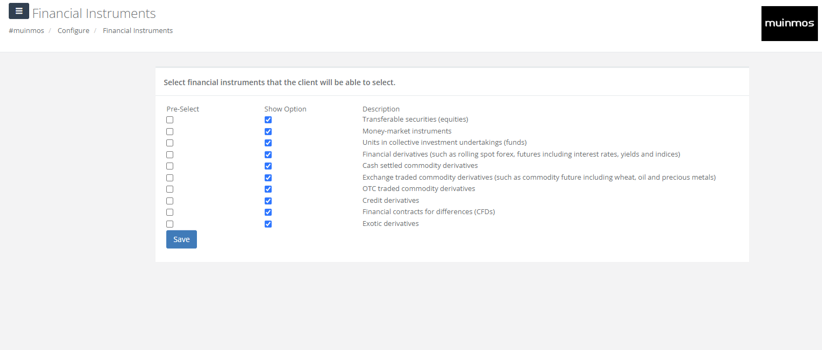
The screen has three columns. The right column shows the financial instrument. If you want that instrument to be presented to the client for selection, tick the box next to it, in the “Show Option” column. If you want to pre-select instruments for your client (your client will be able to de-select them), tick the boxes on the left, “Pre-select” column.
Here’s how you get to the relevant screen for financial services:
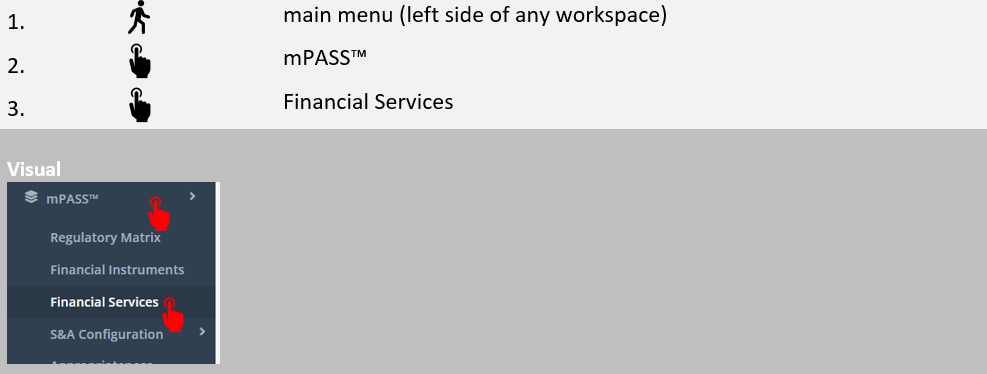
The following screen will appear:
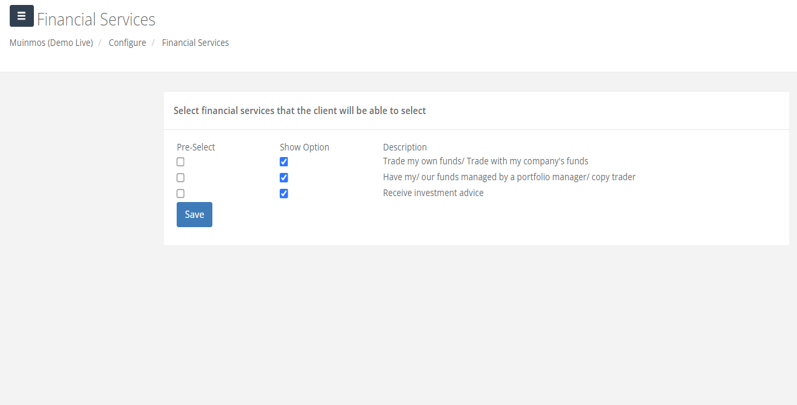
This screen also has three columns. The right column shows the financial service. If you want that instrument to be presented to the client for selection, tick the box next to it, in the “Show Option” column. If you want to pre-select services for your client (your client will be not able to de-select them), tick the boxes on the left, “Pre-select” column.
