4.6.4.2.1. What Are “Matches” and How to Reject / Accept Them
As we’ve stated above in the short description of the “Match Percentage”, when searching data about an entity one can, in fact, receive an abundance of data not about the searched entities, but also about entities similar by name and other attributes. The “Match Percntage” is the Platform’s determination as to what is the probability that the data presented in this tab, actually refers to the entity in question.
However, the Platform does more than just show you the likelihood a specific entity is the entity in question; it also allows you to decide if, in fact, it is a relevant entity, or not. You can do this by using the “Reject/Accept” match.
Each possible “match” is presented in their own “tab group” (circled in red below). At the upper right corner of each tab group, you will find two buttons – “Reject” and “Accept”.
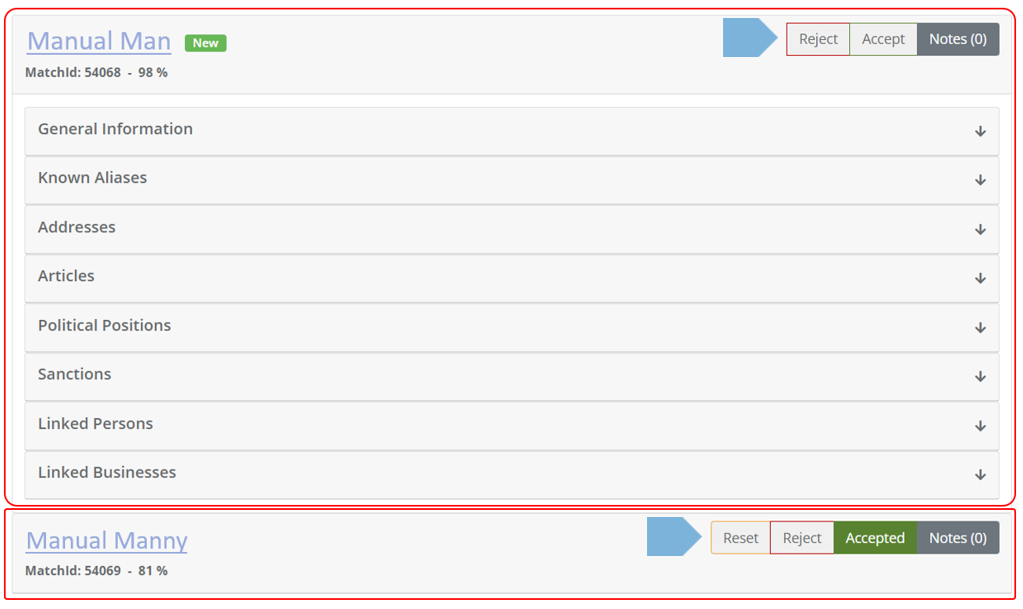
Pressing the “Accept” button will change the button to “Accepted”, as one can see in the screengrab above, next to “Manual Manny”.
Pressing the “Reject” button will open the below screen.
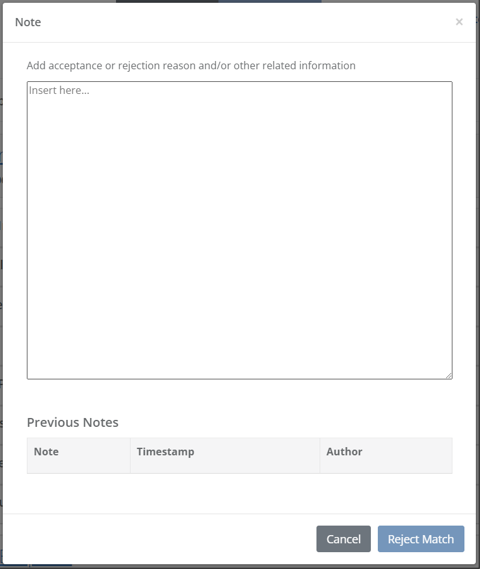
After filling in a note explaining the rejection, the below bar will appear at the top of the screen, and you will be asked to either “Discard All” or “Save All”, meaning, approve all the rejections you have made, or discard them.

After pressing “Save All”, you will no longer see the rejected matches on the screen; unless you select “Show Rejected Matches” as shown on the screen below.

In that case, you will see the rejected matches, with the following options next to them:

Pressing “Notes” will of course show you the note you (or other users) have inserted, along with the time-stamp and the note’s author. It will also allow you to add an additional note, in case you have more information.
