4.1. Accessing the Assessment Report
When the “Report Type” column shows “Completed”, you will be able to access the assessment report.
In order to access the assessment report, simply find the assessment in the assessment list, go to the “Report” column, and choose what version of the report you’d like to see – the basic one, or the detailed one. In this manual we’ll only refer to the Detailed Report, as it includes the Basic Report as well.
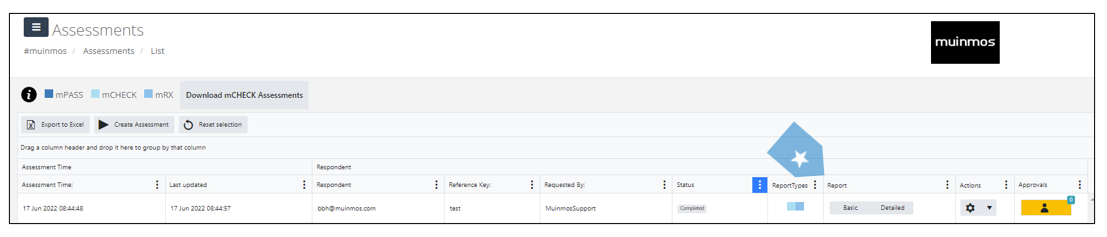
You can also download the report in PDF format, by clicking on “Download PDF” in a particular assessment.
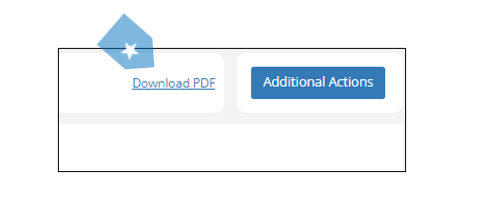
An assessment report can be white labelled to your firm. Below you can see, for example, a report white-labelled to Muinmos (but, of course, when white labelled to your firm, your firm’s name and logo will appear).

Of course, what you’ll find in the report depends on various factors, including:
The type of assessment you requested (only mPASS™ / only mCHECK™ / mPASS™ + mRX™ / mCHECK™ + mRX™ / mPASS™ + mCHECK™ + mRX™).
The way your Platform is configured (more on that later).
What the Platform actually found.
In this manual we’ll cover, of course, the reports of all three modules – mPASS™, mCHECK™ and mRX™.
